Introduction
In my home, we don’t have a server equipped with BMC or IPMI like typical households.
However, there are times when I want to perform power operations or configure the BIOS/UEFI remotely.
(A long time ago, I used ATEN’s CN6000, but it was incredibly expensive.)
I had heard of PiKVM using Raspberry Pi, but setting up Raspberry Pi and other hardware incurs quite a cost, leading me to pass on it.
Discovering NanoKVM
While browsing AliExpress, I came across a product called NanoKVM.
Purchase from AliExpress
| Item | Price | Shipping | Total |
|---|---|---|---|
| NanoKVM Full | ¥8,947 | ¥848 | ¥9,795 |
Remarkably, a remote KVM can be obtained for under 10,000 yen.
The Full version includes the NanoKVM unit along with a board to control the PC’s power switch, reset switch, power LED, and more.
Unboxing

- The box is a standard cardboard with the NanoKVM logo printed on it.

- The NanoKVM unit is seen in the back.
- The board controlling the PC’s power switch, reset switch, and power LED is in the front.

- The front has descriptions for each port.
- I placed a ¥500 coin next to it for size comparison; it’s quite small.

- The top has a POWER button and a RESET button.
- The upper section serves as a display.

- There are USB (for power supply), HDMI, and USB ports for controlling the server (keyboard, mouse).

- There is a port for the Ethernet connection, as well as connections for the board controlling the PC’s power switch, reset switch, and power LED.
- The elongated section has a pin header allowing for two UART connections.
- This could be used for connecting a serial console, making it suitable for connecting to a router or switch.

- A USB-A to USB-C cable is included (two cables, not shown in the photo).
- A pin for resetting? is provided.
- Cables for connecting the board controlling power, LED, etc., are included.

- The bottom side serves as a heat sink.
Powering On
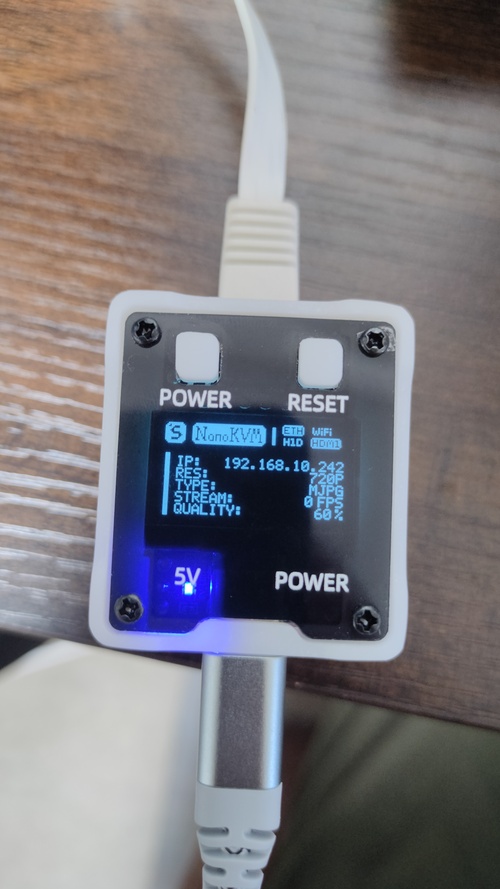
I connected the LAN and power cables.
It obtained an IP address via DHCP, which was displayed on the LCD.
Access via Browser
When accessing the IP address through a browser, the following screen appears.
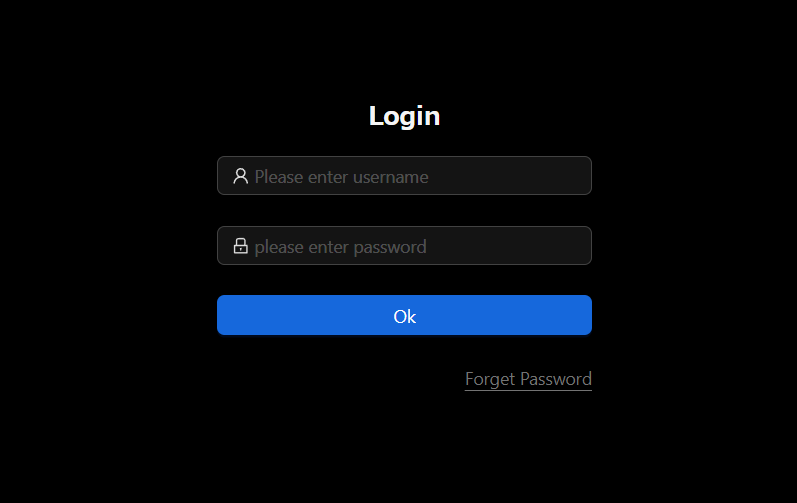
The default username and password are as follows:
| User | Password |
|---|---|
| admin | admin |
After logging in, select from the menu and change the password.
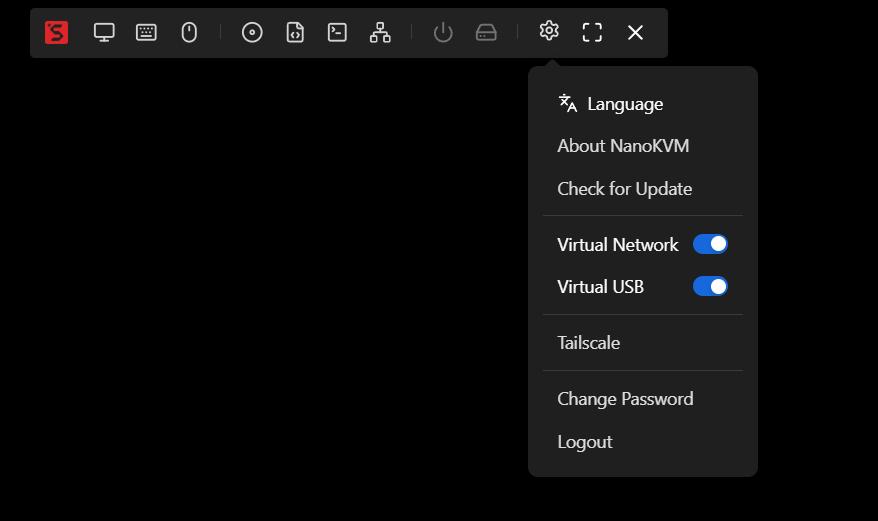
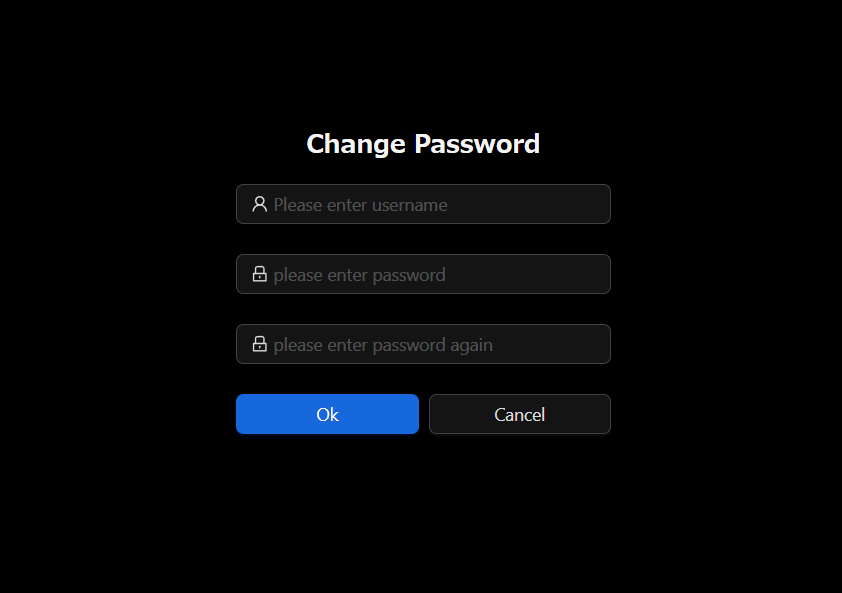
Updates
Check for the latest firmware.
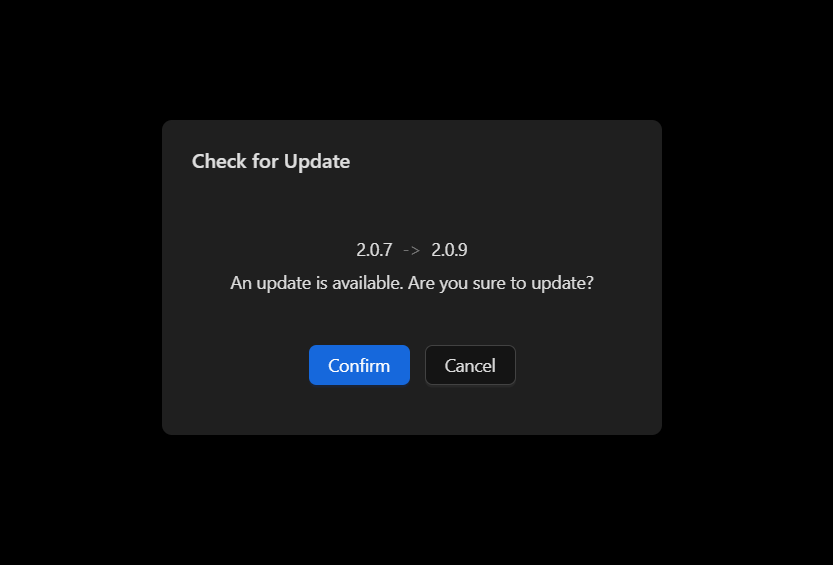
If there is a newer firmware available, you can update it.
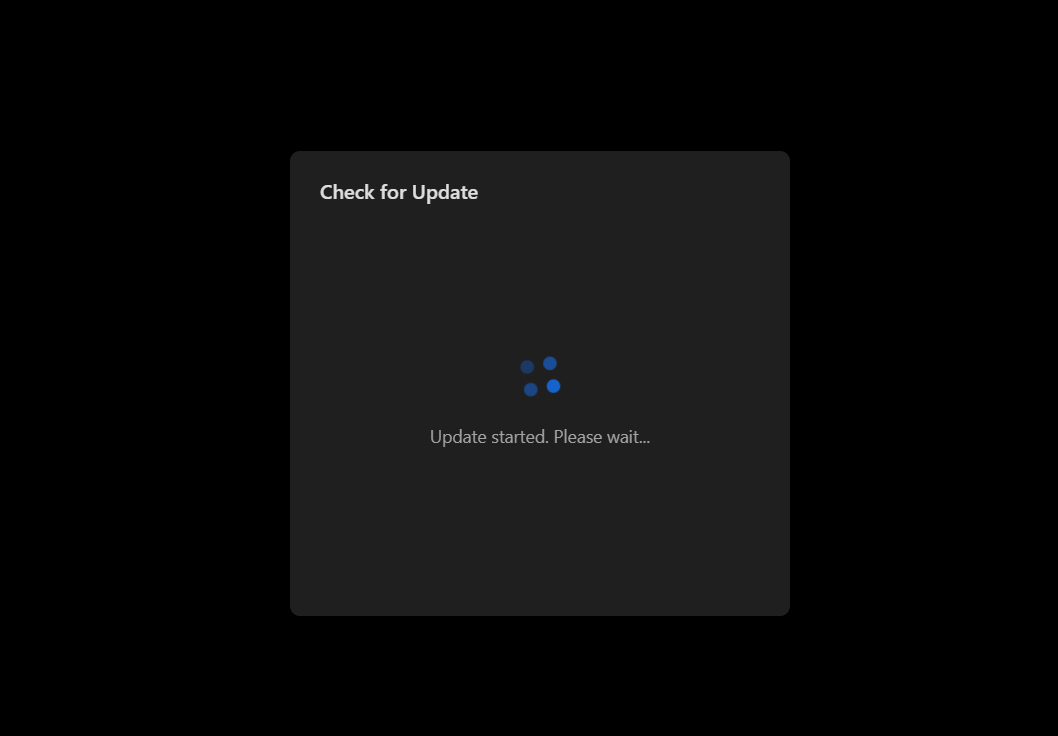
Connecting to a Laptop and Operating
I connected a laptop to NanoKVM to operate it.
There is a slight delay, but it operates normally.
Logging in via SSH
In fact, NanoKVM can be accessed via SSH.
$ ssh root@<IP-address>
The password is root, so be sure to change it.
# passwd
One interesting aspect of this product is that it uses a RISC-V CPU.
# cat /proc/cpuinfo
processor : 0
hart : 0
isa : rv64imafdvcsu
mmu : sv39
Changing to Static IP
Since an IP address changes with DHCP, let’s switch to a Static IP.
- NanoKVM Static IP
# echo "192.168.10.36/24 192.168.10.1" > /boot/eth.nodhcp # /etc/init.d/S30eth restart
Update on October 21, 2024
- Since the firmware upgrade requires DNS resolution, if you change to Static IP instead of DHCP, you will need to set up the DNS configuration.
# cat << _EOF_ > /etc/resolv.conf nameserver 8.8.8.8 nameserver 8.8.4.4 _EOF_
Disassembly

- Removing the screws allows the heat sink to be taken off.

- Underneath the heat sink, the CPU is visible.
- The microSD card can also be seen, containing a 32GB KIOXIA model.

- Removing screws from the top lets you take off the acrylic cover.
- The LCD is visible.

- If removed carefully, the side case can be detached.

- The unit is significantly divided into three boards:
- The upper board contains the LCD and button controls.
- The middle board is for HDMI (also connected as a camera).
- The lower board is for power and LED controls.



The LicheeRV board features a RISC-V processor.
Conclusion
- NanoKVM is a convenient product for remotely operating servers.
- However, it still feels a bit unstable.
- When the resolution of the connected PC changes, the screen may freeze.
- Occasionally, keyboard and mouse are not recognized?
- I tested with a laptop, so I haven’t confirmed the functionality of the power and reset switches yet.
- It seems to support virtual CD-ROM drives, so I’d like to attempt a remote OS installation.
- For now, rebooting NanoKVM resolves issues, so I look forward to a firmware update.
- With a RISC-V CPU, this marks my first RISC-V product.
- The inability to set up a Japanese keyboard layout can be a bit inconvenient if you mainly use a Japanese layout.
Update on October 10, 2024
- https://github.com/sipeed/NanoKVM
- It seems that the backend and frontend of NanoKVM have been released as open-source software.
- Since it’s a great opportunity, I tried sending a pull request for Japanese localization, and it got merged.
- A new version may be released soon, and it could include Japanese localization.
- https://github.com/sipeed/NanoKVM/pull/95
Update on April 8, 2025
- I purchased the PCIe version of NanoKVM.